Questions and Answers About Luminosity Masks
©2010 Tony Kuyper
Below are some questions that I've received regarding using the luminosity masks. I thought it might be instructive to list these, along with the answers, as a way to assist others to improve their skill level with these techniques. Clicking on a question will jump the answer. NOTE: A PDF version of these questions and answers is now included in the Special Offer .
#2 How do I decide which luminosity mask to use?
#7 What workflow do you recommend when using the masks?
Question #1: The entire image seems to be affected when I do an adjustment with one of the luminosity masks on a Curves adjustment layer, not just the tones I want to adjust. Why is this?
What you're actually seeing is the self-feathering effect of the masks. When you look at a luminosity mask, the white areas in the mask are the ones that will be adjusted most, but any area of the mask that isn't 100% black, i.e. some shade of gray, could also be partially adjusted when the curve on the Curves adjustment layer is bent. Gray areas of the mask correspond to partially selected pixels, which can be partially adjusted when adjusting the intended tones. These partially selected/partially adjusted pixels are what makes the adjustment blend so well into the image. So, the Lights mask, in addition to correctly selecting the light values in the image, also has an abundance of gray tones, and therefore bleeds significantly into the darker tones as it blends the adjustment into the rest of the image.
The best way to handle this situation of inadvertently adjusting the wrong tones is to choose a more restrictive mask (see question #2 below for information on which mask to use). For example, if adjusting through the Lights mask affects the darker tones too much, try the Light Lights or Bright Lights or even the Super Lights as an alternative. These masks progressively prevent more and more dark tones from being included in the tones that get adjusted or feathered as part of the overall adjustment.
As a reminder, a mask will always hold back or mitigate the full adjustment from being transferred to the image. So even though it may look as if the adjustment is affecting the entire image, disabling the mask on the adjustment layer will show that the adjustment is much more pronounced and tone-specific than without the mask. You can see this by doing a Shift+click on the mask to disable it. When the red "X" appears over the mask, the full, unmasked adjustment will be visible on the image. Shift+click on the mask again to re-enable it (Figure 1).
Figure 1
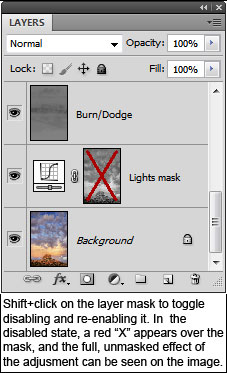
|
Another option for confining the adjustment to specific areas of the image is to use luminosity painting instead of a mask on an adjustment layer. Luminosity painting allows brushing the adjustment precisely where it's needed in the image.
Question #2: How do I decide which luminosity mask to use?
The Channels palette can be very useful in this regard. For choosing the correct Lights-series and Darks-series masks, first make all the Lights-series or Dark-series masks on the Channels palette (Figure2). (There is an action included in the action set to do this.) Now, look at which mask shows white in the area(s) that need adjustment and shows dark gray or black in areas that shouldn't change. Often the thumbnails are sufficient to determine this, but if not, clicking on the thumbnail image will display the mask in the main image window. Then, and this is very important, choose the next more restrictive mask to actually do the adjustment or to paint through. So, for example, if the Light Lights looks like it reveals the right tones, use the Bright Lights to make the adjustment. The reason for going to the next more restrictive mask is to prevent the adjustment from bleeding into the areas that shouldn't change (see Question #1). The self-feathering nature of the masks frequently causes more adjustment in unintended areas than expected. By using a slightly more restrictive mask, this effect is minimized to a large degree.
Figure 2
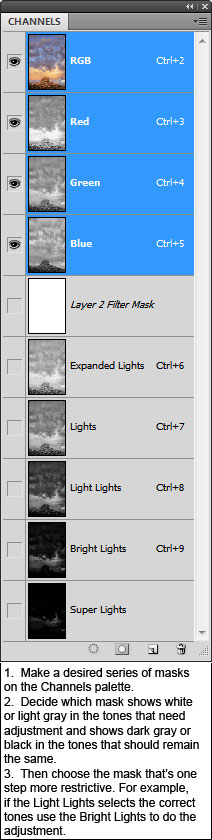
|
For choosing the correct mid-tones mask, simply start with the Basic Mid-tones. This is a very useful mask to use both on adjustment layers and for luminosity painting, and is one of my favorites for both lightening and darkening tones. It's much harder to look at the Mid-tones-series of masks and decide which one to use, but fortunately, the Basic Mid-tones selection frequently gives excellent results. So try it first. Beyond the Basic Mid-tones, constructing some alternate mid-tones selections can also be very useful (see Question #6).
Question #3: I see in your examples that you mostly use Curves adjustment layers when using the luminosity masks. Why not use Levels?
Actually, it's fine to use whichever type of adjustment layer works best. There are many ways to reach the same end in Photoshop, and many times it comes down to personal preference. I use Curves a lot and feel comfortable with this type of adjustment so it's the one I often choose. However, I have also used the luminosity masks with Levels, Selective Color, Photo Filter, and Brightness/Contrast adjustments. It all depends on what the image needs and how I want to accomplish my adjustment goals. It's actually important to NOT feel restricted to using a specific type of adjustment layer with the masks. The mask is simply a selection of a specific tonal range. How you adjust that particular tonal range is completely up to you. Over time you'll probably find several different types of adjustment layers that work well with the masks. While the initial goal with the luminosity masks is to adjust the brightness of the selected tones, the masks can also work for adjusting other properties such as saturation and color. I've found that the Photo Filter, for example, works particularly well to add tint to just the light or dark areas of the image (Figure 3).
Figure 3
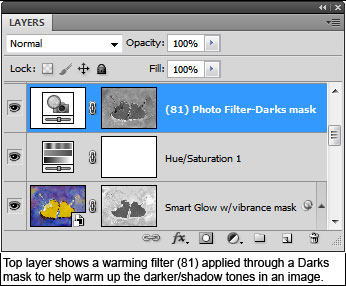
|
Question #4: It seems like luminosity painting does the same thing as using the luminosity masks on Curves adjustment layers—adjusting the brightness and contrast of specific tones in the image. Is there an advantage of choosing one method over the other?
It's going to depend on what you want to accomplish with a particular adjustment, but yes, there are some significant differences in these two methods of doing tonal adjustments to the image.
If you're looking to make more global adjustments to all the similar tones in an image, then using a luminosity mask on an adjustment layer is the best way to go. It's very quick, for example, to make a Curves adjustment layer, bend the curve, and make significant changes to the desired tones across the entire image.
Luminosity painting is generally a more time-consuming process, but it offers several possible advantages for brightness/contrast adjustments. The first is the ability to localize the adjustment to a specific part of the image. Only those pixels in the active selection under the brush stroke are affected by the paint. So instead of adjusting all the similar tones as with a masked Curves adjustment, painting only adjusts those tones and areas that get painted.
Additionally, you can repeatedly brush an area on the Burn/Dodge layer to build up the tonal change through the active selection. Applying more paint, increases the effect. Even if you're brushing with 100% opacity, the mask usually won't allow 100% paint to be deposited on the Burn/Dodge layer. So repeated brush strokes continue to add paint to the Burn/Dodge layer to enhance the effect. In some parts of the image you might need only one brush stroke to make the adjustment. Other parts two strokes. Some parts ten. It all depends on how the image is looking to you. This variable amount of brushing means a particular luminosity selection can be applied differently to different areas of the image depending on how many brush strokes you make. So instead of getting a global effect from one luminosity mask on a Curves adjustment layer, luminosity painting can create a highly varied effect across the image depending on how much paint is applied through the selection.
A third advantage of luminosity painting is that you can change the mask you paint through at any time to target different tones and you can also change the paint color to get a different effect, and this can all be done on one layer. You can lighten some tones or areas by painting white through one mask and darken other tones or areas by painting black through a different mask. In this way, the Burn/Dodge layer can take the place of multiple Curves adjustment layers. Instead of making several Curves adjustment layers with different masks, you can just paint through the different masks onto one Burn/Dodge layer (Figure 4).
Figure 4
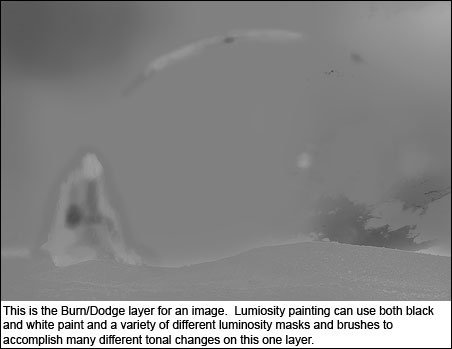
|
Still more advantages of luminosity painting include added feathering of the adjustment from painting with a feathered brush and the ability to reverse or fine-tune an adjustment by switching to the opposite color paint.
To some degree, using luminosity masks on adjustment layers and luminosity painting, even though they sometimes address similar issues in an image, can almost be thought of as different techniques. Masked adjustment layers are a great way to make global changes to all similar tones in an image, and can be used with different types of adjustment layers to adjust brightness and contrast as well as color and saturation (see Question #3). Luminosity painting is almost exclusively used to adjust brightness and contrast, and is an incredibly powerful way to use one canvas (the Burn/Dodge layer) for affecting a variety of different tonal changes to specific areas of an image. In many images, both techniques will be useful (Figure 5).
Figure 5
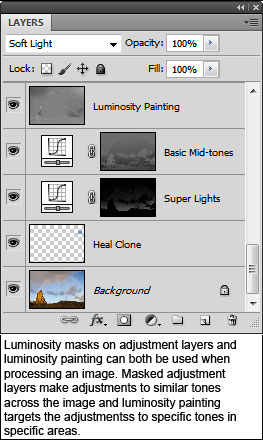
|
Question #5: There are two sets of actions, TK-LumMasks(Channels) and TK-LumMasks(Layers). How do I know which set to use?
It depends on how you want to adjust your image. The actions in the TK-LumMasks(Layers) action set create unadjusted Curves adjustment layers on the Layers palette with the luminosity mask in place on the adjustment layer. You just need to play the action and when it finishes, bend the curve to adjust the image to where it looks best. The luminosity mask is in place and will filter the adjustment to just those tones selected by the mask. There is even an action that will create the whole series of masks as unadjusted Curves adjustment layers so you can experiment to see which mask works best to target the desired tones in the image.
The TK-LumMasks(Channels) action set creates the luminosity masks as separate channels, sometimes referred to as alpha channels, below the standard color channels on the Channels palette. This allows you to look at the masks by clicking on the alpha channel, which can be helpful in selecting the correct mask for making an adjustment. Additionally, having a series of masks ready and waiting on the Channels palette facilitates easy switching of masks for luminosity painting and makes combining masks through subtraction or intersection (see Question #6) very easy.
Experience with the masks will likely change how you use them over time. Initially, using the TK-LumMasks(Layers) set of actions will allow a better understanding of how the masks can filter adjustments to specific tones in the image. Once you understand how the masks work, you'll likely be creating them on the Channels palette and using them from this location. For luminosity painting and combining masks, the Channels palette provides an excellent platform from which to load masks as selections when they are needed. As the image develops, the old masks can be discarded and new ones easily generated using the actions. It's important to keep the masks fresh to make sure they're always selecting the correct tones as the image changes.
Question #6: I read about the subtraction masks that you had created and wondered if it would be possible to email them to me as actions?
I don't have any actions for the subtraction or intersection masks that I use for luminosity painting and/or on Curves adjustment layers. The reality is that these are specialized masks made in response to what needs adjusted in the image. It would be difficult to make a standardized set since each images needs its own type of adjustment, so these are all made on the fly while I'm working on an image. However, once you have the actions for creating the standard luminosity masks, additional masks very easy to create.
The first step is to simply run the "All Lights masks" and "All Darks masks" actions. These two actions will put all the necessary masks on the Channels palette. Then, there are only two operations I use to create additional masks:
- Intersection (Figure 6)—Ctrl+click (Mac: Cmd+click) on one of the masks and then Shift-Alt-Ctrl+click (Mac: Shift-Opt-Cmd+click) on another mask. This technique finds and selects similar tones in the two selections as explained in the Magic Mid-tones tutorial. For example, I may want to intersect the Shadow Darks with the Expanded Lights to get a mid-tones-like mask that slightly favors the darker tones. Or, I could intersect the Light Lights with the Darks to get a very narrow mid-tones masks that slightly favors the lighter tones. With intersection you need to be a little careful, however. If you intersect two masks that have no pixels or percentage of pixels in common, you end up with a mask that doesn't do anything because there is nothing selected at all. If you stick with intersecting the Expanded Lights, Lights, or Light Lights with the Expanded Darks, Darks, or Dark Darks, you'll likely get a selection that will still select some tones. Some of these selections, however, will have only low percentages of pixels selected and the masks will appear quite dark. For theses, you'll have to use a 100% opacity brush with multiple strokes to see the effect when luminosity painting. Or, if you're using a Curves adjustment layer, you'll likely need to add a rather dramatic bend to the curve. But that's OK. Once you get the selection right, you can usually do a lot of painting or Curve-bending. The luminosity selections always self-feather, so the adjustment will blend in quite naturally.
Figure 6
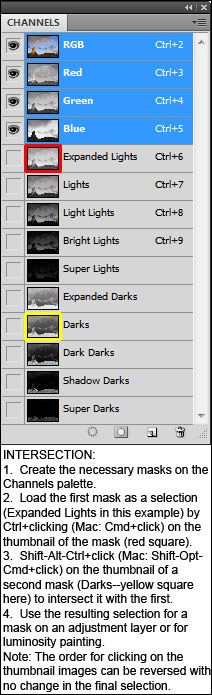
- Subtraction (Figure 7). This is done by Ctrl+clicking (Mac: Cmd+click) on one of the masks and then Alt+click (Mac: Opt+click) on a second mask to subtract its selected pixels from the first selection. I use this operation exclusively within one set of masks, either in the All-Lights-masks group or the All-Darks-masks group. It's important that the subtraction be done in the right order. The key is to first load the mask that selects the most pixels and then subtract the mask that selects fewer pixels. So, for example, subtracting the Super Lights from the Light Lights would work. The Light Lights selection has more selected pixels than the Super Lights selection, so there are still selected pixels after doing the subtraction. However, subtracting the Light Lights from the Super Lights would not work because after the subtraction, there would be no pixels left selected. These subtraction masks are particularly useful when burning the highlights and dodging the shadows because they help to maintain contrast in the brightest and darkest areas respectively. For example, subtracting the Super Lights from the Light Lights and then painting black through the resulting selection on the Burn/Dodge layer will darken the lighter values but not the very lightest values. The lightest values (Super Lights) were subtracted off the selection. Since these pixels are no longer part of the selection, these high-value, crisp whites won't gray-down when you paint black on the Burn/Dodge layer. This helps to keep the impression of good contrast in the light values intact. Similarly, subtracting the Super Darks from the Dark Darks and then painting white through the resulting selection onto the Burn/Dodge layer will lighten the dark values but not the very darkest values because the very darkest values (Super Darks) were subtracted off the selection.
Figure 7
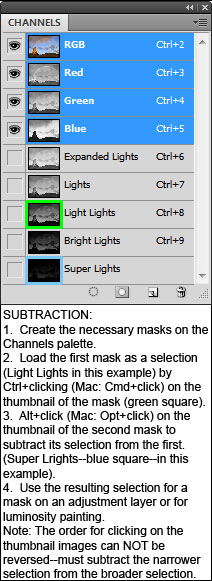
|
Once you have all the Lights-series and Darks-series masks sitting on your channels palette, you'll see that these intersected and subtracted masks are very easy to create. Instead of some action set to create a limited number of these alternate masks, you'll want the flexibility to customize them to your image since which mask is made depends on what your images needs. A few strokes of the brush or a bend in the adjustment curve and you'll know whether you got the selection right, and if you didn't get it right, you'll have a pretty good idea of which masks to use to make it perfect. Keeping the needed masks sitting on the Channels palette ready to use makes it very easy to quickly construct a new mask.
Question #7: What workflow do you recommend when using the masks?
The first thing I will say about workflow is that every image, especially in nature photography, is its own creation and will require its own approach. No two images are the same. The sequence of steps to develop an image in Photoshop changes with each image and also as each image develops. The important thing is to be able figure out what the image needs and then to find a way to respond to that need. So it's difficult, perhaps even impossible, to provide a step-by-step approach to developing an image using the masks. However, I'll provide some general concepts that I have found useful.
- Get the best possible image from the RAW converter (I use Adobe Camera Raw), but be careful to not overdo things at this stage (Figure 8). For me, this means making adjustments to white balance, brightness/exposure, contrast, and vibrance (I rarely use the saturation slider), and correcting chromatic aberration, all the time keeping an eye on the histogram to prevent clipping at either end. After making the initial adjustments to the RAW file, I open the image as an object in Photoshop by holding down the Shift key which toggles the Open Image button to an Open Object button. Once the image/object is in Photoshop, I'll e-frame it to make sure I'm liking it. More often than not, it's not quite right, so I'll double-click the thumbnail image on the smart object layer to reopen the image in the RAW converter to do a bit more tweaking. I'll continue this back-and-forth between Photoshop and ACR using the smart object layer until I'm satisfied that the image is as good as I can get it. The point here is that RAW conversion is a very important process. The goal is to have a good image when it's done, something you like, but not necessarily a finished image. The fine control that Photoshop offers is hard to achieve in the RAW converter, but the RAW converter is indispensible for shaping an image into its initial form.
Figure 8
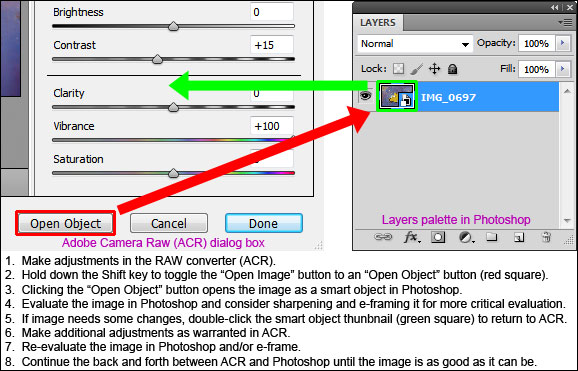
- Separate the Layers and Channels palettes so that they are both continuously visible in your work space (Figure 9); don't have them docked to the same palette so that one obscures the other. Being able to move the mouse back and forth between Layers and Channels without clicking a tab to bring a palette forward greatly facilitates the use of masks. The Channels palette is the place to create and store the masks. The Layers palette is where they get used. Being able to look at both and move freely between them makes for an efficient workflow. History, Actions, Histogram, and Adjustments are the other palettes that I use a lot, and so I keep these visible too as separate palettes. However, it's the separated Layers and Channels that really helps to speed things along.
Figure 9
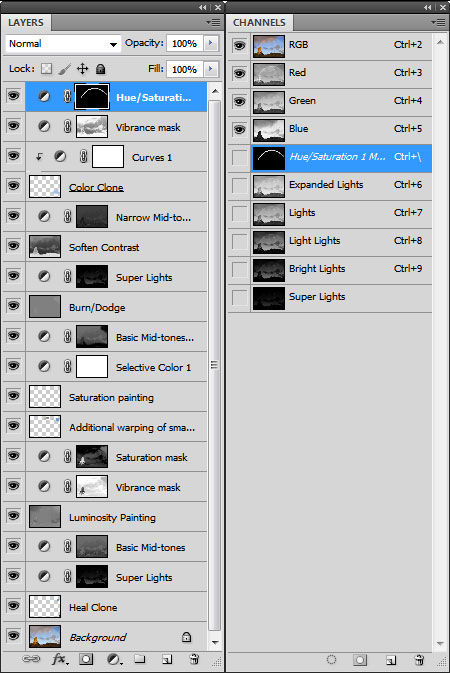
- Study your image and figure out what is needed to improve it (Figure 10). This is not necessarily easy. Sometimes it's hard to know what isn't quite right with the image, but it's important to work to develop this skill, and it does improve with practice. Think in terms of color, brightness and contrast, and saturation. Think about trying to achieve the proper balance of these across the entire frame and in the right proportion for the different elements in the image. Look for even small things that could be improved. While perception is vital when taking the picture, it's equally critical when developing it. Be looking hard for ways to improve the image in Photoshop just like you were looking hard for the right composition when you clicked the shutter.
Figure 10
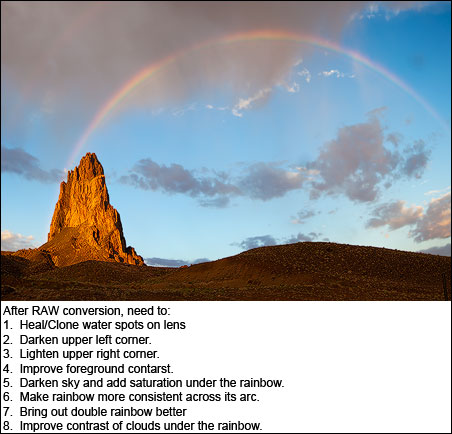
- Make the improvements. This can be hard too, but masks and painting can be very helpful in isolating adjustments to just those areas that need it. Having the right tools and developing good technique means that when you see something to improve in your image, you'll have the means to do it. Make the global changes as they're needed, but don't neglect the small areas either. There really are no unimportant pixels. Everything needs to look right. When adjusting the image, work incrementally. Identify and solve one problem at a time. Sometimes the changes can be quite dramatic, other times very subtle. Much of the heavy-lifting in terms the major adjustments to the image may have already been done in the RAW converter. So maybe there are only small changes that need to be made in Photoshop, but work through these to get the image looking its best. It may take several layers and the effects may add up slowly, but it's this iterative process of evaluation and improvement that will impart your personal touch in the end. The good news is that if the RAW conversion wasn't too severe, the pixels are actually more plastic than one might imagine. So when using image-based masks, like luminosity masks, there is usually quite a bit of leeway before pixels start looking totally wrong. Don't be afraid to get a little aggressive in your efforts to improve the image. The self-feathering character of the masks insures that even big changes to the image can still blend in and look completely natural.
- Proof. I have friends who tell me that they can do all their proofing in Photoshop and are satisfied with the results. My experience is quite the opposite. I need to take the image out of Photoshop and see it in a different setting in order to figure out the best way to adjust it. This always helps with my critical evaluation and guides further development. I use the e-frame initially to compare successive adjustments to make sure the image is actually improving. However, I also always end up making a series of actual prints to get the image right. I don't know why, but a hard copy of the picture communicates much better than a monitor where the image needs to go. Six prints is probably about the average number I make until I'm satisfied with the results, and without fail, each iteration provides valuable instruction on what I need to do next. A profiled monitor and custom print profiles are essential in this process, as is a reasonably good understanding of how to use Photoshop's print dialog box. However, since prints are so valuable in improving an image, the investment of time and money to be able to make calibrated prints is, I feel, an important factor in an effective workflow.
The last thing I'll say about workflow is a concept that I've tried to emphasize elsewhere in the tutorials, and that is that processing an image in Photoshop is one of the best ways to add personal style to your photographs. No two photographers would process an image the same, and it's quite likely that the same photographer would also do it differently the second time around. There are too many ways to go about the development process and so many different avenues to explore that it seems quite limiting to think of workflow as a static, repeatable procedure. Image processing is like touching the light and being touched by it. It's a very personal experience. There is a relationship between you and your pictures, and Photoshop is there to facilitate a constructive interaction. The image will change your perceptions, and you in turn will change the image. You need perception, the right tools, and the skill to use them to allow this to happen, but, as with all relationships, if you work at it, it only gets better with time. So think of workflow in terms of working with the image instead of working on the image. Let the image guide you in what it needs, and find a way to be responsive to its requests.