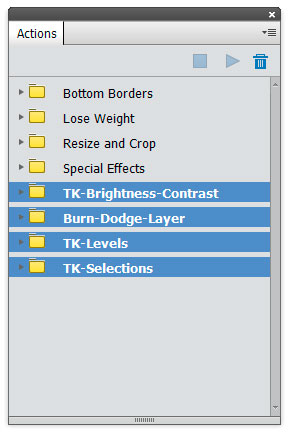 The actions for Photoshop elements brings the power of luminosity masks to Elements users. (NOTE: These actions also work in all versions of Photoshop.) Luminosity masks select ranges of tones based on the brightness of individual pixels. They insure that adjustments and brushstrokes through them always blend perfectly into the image. For more information on luminosity masks and how to make them, see the original tutorial.
The actions for Photoshop elements brings the power of luminosity masks to Elements users. (NOTE: These actions also work in all versions of Photoshop.) Luminosity masks select ranges of tones based on the brightness of individual pixels. They insure that adjustments and brushstrokes through them always blend perfectly into the image. For more information on luminosity masks and how to make them, see the original tutorial.
The action sets are loaded onto Elements' regular actions panel, and then the actions are played from there. If you are new to actions, the Instructions PDF will explain how to install and use them. There are four action sets to install.
It's important to understand that luminosity masks are not a one-click solution to image processing. The masks and selections created by the actions are entirely neutral with respect to the image. It's only as the photographer makes adjustments through the masks or paints through the selections that their utility is realized. Very precise adjustments to specific tones are now possible, and there are no hard edges like with other selection tools. Because the masks and selections are created directly from the brightness values of the pixels, they are as continuous-tone as the image itself. Perfectly feathered edges are the hallmark of luminosity masks. So there are many things to do with luminosity masks, but the user decides what works best for them and their images. The tutorials section on my website has several ideas for getting started.
The Actions for Photoshop Elements can be downloaded free using the link below. Please feel free to contact me if you have problems, questions, or suggestions. Also, please consider connecting with me on one of your social networks or subscribing to my blog using the links in the upper right. New information about luminosity masks is regularly provided from these locations.
