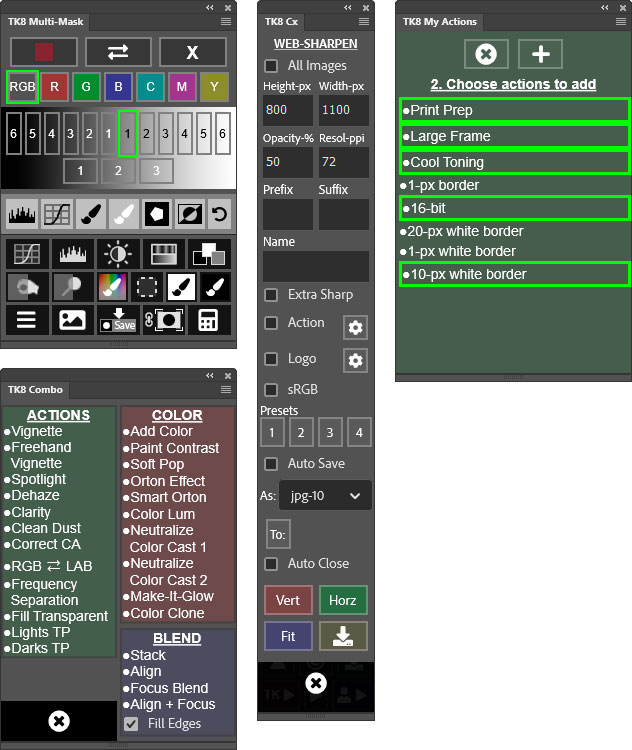TK8 Plugin for Photoshop
NOTE: The TK8 plugin for Photoshop is no longer available now that the TK9 plugin for Photoshop has been released. Please visit the TK9 plugin page for the latest info on this newer version. You can purchase the TK9 plugin and instructional videos on the Panels & Videos page
The TK8 plugin is the latest release (September 2021) of my comprehensive panel for making luminosity masks and running Photoshop. Like its predecessors, it's modular, so users can configure it in whatever manner works best in their workspace. The plugin is used worldwide and comes pre-programmed with six common languages: English, Spanish, German, French, Italian, and Chinese. Users can choose the language they prefer. TK8 works equally well on Windows and Mac computers, including computers running Apple silicon processors, like the Mac M1. Installation is easy and the same installers work on Mac and Windows. Photoshop 2022 version 23.2.0 or higher is required to run it.
Additional resources:
- My blog has more information on using this plugin and is updated regularly. Be sure to subscribe to get the latest updates.
- Sean Bagshaw's YouTube channel has a playlist of TK Quick Tips that cover several different versions of the TK panel.
- Dave Kelly's YouTube channel has an ever-expanding playlist of TK8 videos.
- There are several videos from Sean Bagshaw's TK8 Video Guide on this page as well as videos from Dave Kelly and me.
The main feature of the TK8 is its ability to make pixel-based masks, like luminosity masks. But luminosity masks are just the beginning. TK8 also makes masks based on color channels, hue, color, saturation, vibrance, and the user's own alpha channels. Edge masks are latest addition to the kinds of masks easily generated with TK8. The video below shows where to find the newest features. Scroll down to see a more complete list of features.
In July 2022, the My Actions module was added to the TK8 plugin. This module provides a place where users can place actions that contain their personal Photoshop actions, menu items, keyboard shortcuts, and even Photoshop scripts. As long as these are first recorded into actions, they can be added to the My Actions module. This ability to completely customize the My Actions module means users can now essentially create their own Photoshop plugin. Simply record whatever Photoshop features you use most into Photoshop actions, and then add these actions to the My Actions module. From there they can be rearranged and color-coded in whatever way works best for your workflow. The videos below show how the My Actions module works.
The TK8 plugin is compact and loaded with functionality. In addition to the main interface, there are logical submenus that can be easily accessed using the buttons on the main interface, and these submenus automatically close when they are no longer needed. Rolling the mouse over the image below displays more of the underlying menus available in these modules.
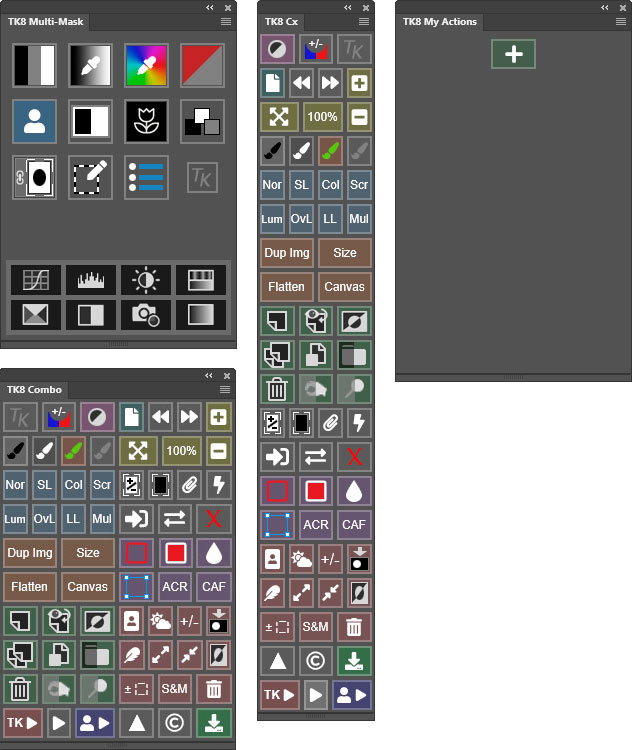
The TK8 plugin uses Adobe's UXP architecture and is designed exclusively for Photoshop. The latest version of TK8 requires at least Photoshop 2022 version 23.2.0. TK8 should work in future versions of Photoshop, but it will not install or work in older versions. Below are some of the features of each module.
Multi-Mask
- Multiple sources/multiple masks−TK8 is much more than just a luminosity mask plugin. Channel, zone, color, saturation, vibrance, and now edge masks are created just as easily as luminosity masks. From these sources, entire spectrums of 16-bit, pixel-based, self-feathering masks can be generated.
- Organized workflow-The user interface provides a clear, stepwise process for making masks. Choose the SOURCE, make the MASK, MODIFY it, and OUTPUT it.
- Numerous output options−Adjustment layers with layer masks, burning and dodging, creating selections, mask painting, filter masks, and pixel layers from masks all with one click.
- Accented button mask interface−The current mask button (Lights-1, Lights-2, Darks-1, Midtones-2, etc) is always highlighted in order to keep track of the current mask in order to help decide what to try next.
- Add and subtract masks with ease−The mask calculator provides an easy way to add, subtract, or intersect any mask created by the panel.
- Adjustment layer color grading−Color grade an image using a Curves adjustment layer with the module's color-wheel interface controlling the adjustment.
- Layer Mask mode−Switch and adjust layer masks while watching the image to find the best mask for a particular adjustment.
- Edit an active selection as a mask-Easily turn an active selection into a mask, modify it, and then continue using it as a selection.
- Make color and black and white sketches−Turn any image into a sketch with Steve Dell's sketch action.
- Use gradients to enhance the image−Use 1-color and 2-color gradients to quickly enhance the image.
- One-click adjustment layers-Eight of the most common adjustment layers can be added directly from the main interface.
Combo/Cx
- Compact design−Combines Photoshop control, web-sharpening, watermarking, and creative actions into one module.
- Run Photoshop from the module−Many common Photoshop functions, keyboard shortcuts, and menu items can be run with a single button click from the module.
- Muted color interface−Buttons are separated into logical groups in order to quickly find the correct Photoshop function. Button color saturation can be adjusted in each module's preferences.
- Multi-function buttons−Some buttons have dual functions that are graphically displayed on the button itself or that can be activated with the CTRL/command key.
- Use the "TK ▶" button to access creative Photoshop actions-A menu of practical and creative actions is available for speeding the Photoshop workflow and experimenting with different techniques.
- Exposure blending actions−Stack, Align, and Focus Blend are found in the "TK ▶" menu.
- Integrated web-sharpening−A new and expanded web-sharpening interface is included in TK8. It offers presets, file-naming, and file-saving for web-sharpened images.
- Watermarking−Add your personal logo to any image. Customization options include position, size, edge offset, and opacity.
- User actions−Create a personalized list of actions you've recorded by importing them from Photoshop's Action menu. They can then be run directly from the User actions menu in the module.
- Programmable buttons−Fifteen (15) buttons can be reprogrammed with the user's actions. So, buttons that aren't being used can be given a new function.
- Instant action−One button on the main interface is dedicated for programming to that favorite action you use all the time.
- Right-click color-tagging−Right-clicking on buttons, menu items, and user actions provide enhanced color options in order to quickly find your favorites.
My Actions
- Create a custom list of your most frequently used Photoshop actions−Add personal actions from any action set on Photoshop's Actions panel.
- Dynamically organize the list to meet your needs−Move actions higher or lower in the list, highlight them with a colored background, and add and remove actions from the list with ease.
- Create your own plugin−Keyboard shortcuts, Photoshop menu items, and Photoshop scripts can also be added to this module as long as they are embedded in a Photoshop action. This makes it possible to create a panel that contains all the frequently used functions in your Photoshop workflow.
- Multiple configurations−This module can be docked anywhere in the Photoshop workspace. I can also be resized to the narrow width of the Cx module so that it can be contained in the same narrow vertical dock. This way it is always open and ready to use.
All Modules
- Active selection indicator−An obvious new edge is added to the modules when there is an active selection even if there are no marching ants visible or they've been hidden.
- Multiple languages−English, Spanish, German, French, Italian, and Chinese.
- Tooltips−Helpful messages appear at the top or bottom of the module when rolling over the different buttons. This feature can be disabled once users are familiar with what each button does. However, even when turned off, tooltips can still be quickly accessed by holding down the ALT key on windows or the "option" key on Mac.
For a more detailed look at the TK8 plugin, download the TK8 Instructions Manual.
Where to Get It
The TK8 plugin is available on the Panels & Videos page.
Sean Bagshaw Videos
Sean Bagshaw is an expert user of luminosity masks. For many years he has helped me improve the panels and plugins and has created numerous videos that teach photographers how to use these techniques. For the TK8 plugin, Sean has put together an all-new "TK8 Video Guide" series that covers all the TK8 modules in detail. The videos review how to install the modules, how to set up Photoshop for luminosity masks, how to use the various buttons, and ways to incorporate the panel into any workflow. Sean has a unique ability to explain even complicated things in a manner that makes them understandable to almost everyone, and while the modules really aren't all that complex, Sean shows just how easy it is to use them. The "TK8 Video Guide" is available on the Panels & Videos page. Several sample videos from the series can be viewed below.
I hope you find the TK8 plugin useful in your photography. As always, please feel free to contact me if you have any questions or suggestions.