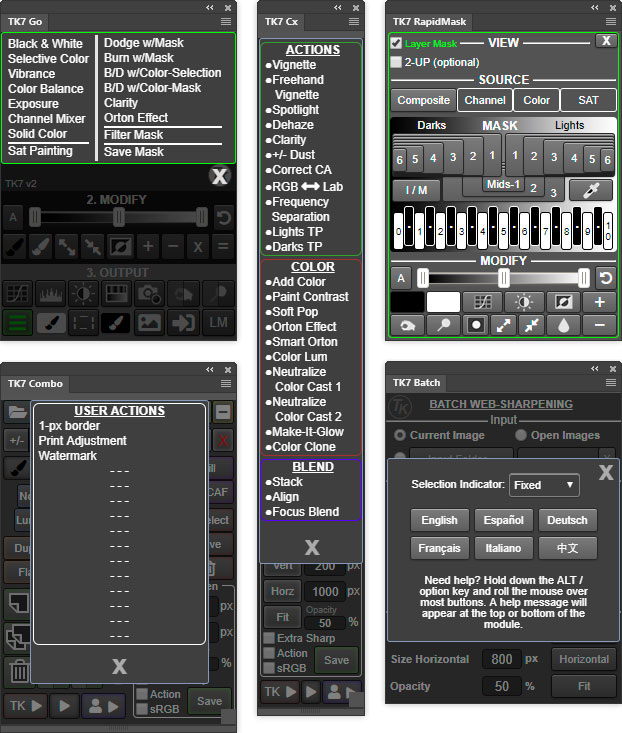The TK7 Panel for Photoshop is now the TK8 plugin
NOTE: The TK7 plugin for Photoshop is no longer available now that the TK9 plugin for Photoshop has been released. Please visit the TK9 plugin page for the latest info on this newer version. You can purchase the TK9 plugin and instructional videos on the Panels & Videos page
The TK7 panel is the newest release of the comprehensive panel for making luminosity masks and running Photoshop. It's now had two major updates. One in September 2019 and again in July 2020. Like its predecessor, the TK7 panel is modular, so users can configure it in whatever manner works best in their workspace. The Combo/Cx module even has two different arrangements to allow a new compact layout if that's desired. (Sean Bagshaw has a video at the bottom of this page that shows how to do this.) TK panels are used worldwide and come pre-programmed with six common languages: English, Spanish, German, French, Italian, and Chinese. Users can choose the language they prefer. The TK7 panel works equally well on Mac and Windows computers and installs in Photoshop CC 2014 through Photoshop 2020.
The main feature of the TK7 panel is its ability to make pixel-based masks, like luminosity masks. But luminosity masks are really just the beginning. TK7 also makes masks based on color channels, hue (Infinity Color masks), saturation, vibrance, and even the user's own alpha channels. The latest update has the new "Go" module for doing this. It's demonstrated in the video below. The Go module displays masks at near real-time speeds, and it has a dedicated 16-bit workflow to ensure the best possible masks from creation through deployment.
My blog has lots more information on using this panel. Be sure to subscribe to get the latest updates. There are also additional videos at the bottom of this page that show various features of the panel and provide information on previous updates.
The TK7 panel is streamlined and efficient. Most users will only need two of the TK7 modules (either Go or RapidMask plus either Combo or Cx) to do everything. In addition to the main interface, there are logical submenus that can be easily accessed, and which automatically close when they are no longer needed. Rolling the mouse over the image below displays more of the underlying menus available in these modules.
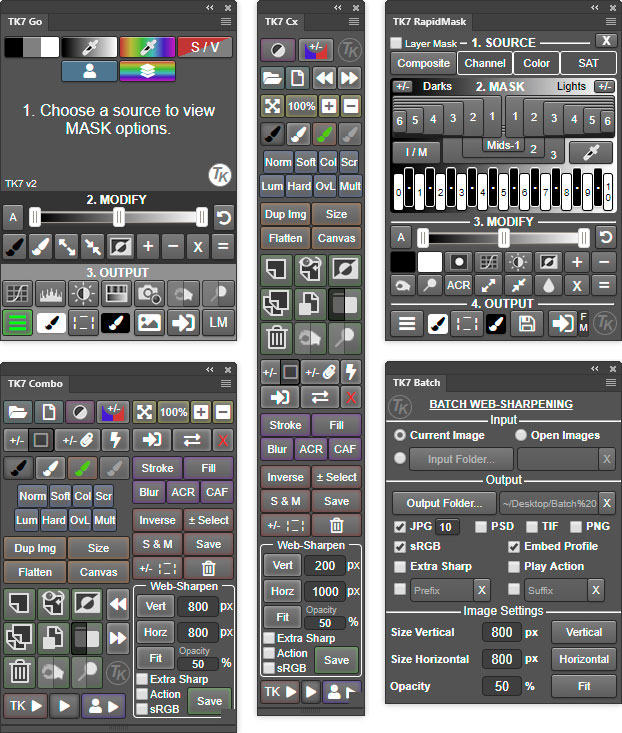
The TK7 panel is designed exclusively for latest versions of Photoshop (CC 2014 through 2021) to take advantage of the HTML5 architecture that Photoshop can accommodate. It does not install or work in Photoshop CS6 or Photoshop CC 2013 (version 14.x). Below are some of the features of each module.
Go
- New for 2020−The newly designed Go module makes masks by a new process. They're still fast and they're still 16-bit.
- Three-step process for making masks−MASK, MODIFY, and OUTPUT. Just work top to bottom to create and deploy an infinite number of pixel-based masks.
- Updated masks−New Zone masks are more linear with respect to the tonal spectrum and Infinity Color masks now have color presets and enhanced brightness control.
- Add and subtract masks with ease−The mask calculator provides an easy way to add, subtract, or intersect any mask created by the panel.
- Easy access output options−The most common output options are right on the main interface.
- Accent color interface−Only one accent color for the entire module that users can change to whatever they prefer.
- Click-tracking−Buttons retain an accent-colored shadow after clicking so users can track which mask they last chose.
- Right-click color tagging.−Give your favorite menu items their own highlight color in order to find them easily.
RapidMask
- Multiple masks/multiple sources−The TK7 panel is much more than just a luminosity mask panel. Channel, color, saturation, and vibrance masks are created just as easily as luminosity masks, and entire spectrums of these pixel-based, self-feathering masks can be generated. The SOURCE menus makes it easy to choose different pixel data as the starting point for making masks
- Organized workflow−Four distinct sections−SOURCE, MASK, MODIFY, and OUTPUT−that guide users through the mask-making process.
- New masks−TK7 now has infinity color masks for creating masks based on hue and saturation.
- Add and subtract masks with ease with the built-in mask calculator.
- More MODIFY options-New modify functions allow precision masks through painting, burning, dodging, and even Photoshop's Camera Raw filter.
- Numerous output options−Easily create adjustment layers and pixel layers with the current Rapid Mask as a layer mask.
- Layer Mask mode−Provides an image-based approach to quickly choose or create the best mask by having the mask applied directly as a layer mask on the active layer.
- Accent color interface
- Right-click color-tagging in the OUTPUT menu.
Combo/Cx
- Compact design−Combines Photoshop control, web-sharpening, and creative actions into one module.
- Run Photoshop from the module−Many common Photoshop functions, keyboard shortcuts, and menu items can be run with a single button click from the module.
- Muted color interface−Separates buttons into logical groups in order to quickly find the correct Photoshop function.
- Multi-function buttons−Several buttons have dual functions that are graphically displayed on the button itself or can be activated with the CTRL/command key.
- Use the "TK ▶" button to access the creative Photoshop actions menu−Includes new actions Freehand Vignette, Spotlight, Dehaze and Add Color, and, new to in June 2020, Soft Pop and Paint Contrast.
- Exposure blending actions−Stack, Align, and Focus Blend are part of the "TK ▶" button.
- Integrated web-sharpening−TK7 now provides multi-dimension support. Sharpen images for the web to any dimension, convert to sRGB, and run post-sharpening actions.
- Expanded user actions−Fifteen user actions, accessed via the "User ▶" button, allow users to run their own actions directly from the panel.
- Progammable buttons−These modules now have 23 buttons that can be reprogrammed with user's favorite action. See video above for a demonstartion.
- Right-click color-tagging−Buttons and menu items can be given enhanced colors for faster reference.
Batch
- Multi-image sharpening−Resize and sharpen entire folders of images for the web with one button click.
- Multi-dimension sharpening−TK7 now allows different vertical and horizontal dimensions that can be combined for folders containing both vertical and horizontal images that need to be resized differently.
All Modules
- Active selection indicator−Shows when there is an active selection even if there are no marching ants visible.
- Rollover help−Holding down the ALT/option key and rolling over a button displays a help message at either the top or the bottom of the module.
A detailed instructions PDF for the TK7 panel can be downloaded here: Get the instructions PDF
Where to Get It
The TK7 panel is available on the Panels & Videos page.
The video below reviews the new features in the September 2019 update.
Sean Bagshaw Videos
Sean Bagshaw is an expert user of luminosity masks. For many years he has helped me improve the panel and has created numerous videos that teach photographers how to use these techniques. For the TK7 panel, Sean has put together a comprehensive "TK7 Video Guide" series that covers all the TK7 modules in detail. The videos review how to install the modules, how to set up Photoshop for luminosity masks, how to use the various buttons, and ways to incorporate the panel into a any workflow. Sean has a unique ability to explain even complicated things in a manner that makes them understandable to almost everyone, and while the modules really aren't all that complex, Sean shows just how easy it is to use them. The "TK7 Video Guide" is available on the Panels & Videos page. Several sample videos from the series can be viewed below.
I hope you find the TK7 panel useful in your photography. As always, please feel free to contact me if you have any questions or suggestions.