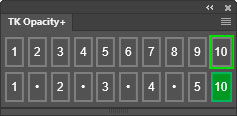 The TK Opacity+ plugin for Photoshop is a plugin that sets layer opacity and fill using button clicks instead the Photoshop sliders. It allows users to quickly make and see changes to the image based on predictable, incremental values for these settings.
The TK Opacity+ plugin for Photoshop is a plugin that sets layer opacity and fill using button clicks instead the Photoshop sliders. It allows users to quickly make and see changes to the image based on predictable, incremental values for these settings.
This plugin is FREE if you opt-in to receive update information from Tony Kuyper Photography. Jump to the download section.
Features include:
NOTE: This plugin and the installation document are English-only and have not been translated into other languages.
The Opacity+ plugin can be docked with other plugins and Photoshop panels. In the images below, it is docked directly above the Photoshop Layers panel.
Set opacity—Click on a top-row button to set the layer opacity in increments of 10%. 1 = 10%, 2 = 20%, 3 = 30%, etc.
Set fill—Click on a bottom-row of button to set layer fill in increments of 5%. 1 = 10%, • = 15%, 2 = 20%, • = 25%, etc.
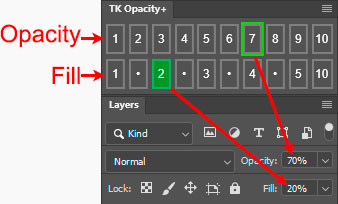
Right-click toggling—Right-click any button to set that button's property (opacity or fill) to 0%. Right-click the button again to set its property (opacity or fill) to match the button's value. Right-clicking a button repeatedly is equivalent to toggling the layer's visibility off and on using layer's eyeball. Right-clicking has the added convenience of quickly being able to choose a new opacity or fill percentage by clicking a different button.
Sync utility—When choosing a different layer or document, or when updating a layer's fill and opacity manually using Photoshop's sliders, the plugin automatically updates its interface to match the opacity and fill of the active layer. If the opacity and fill of the active layer don't exactly match the value of one of the buttons, the two buttons adjacent to that value are highlighted but at a lower brightness than if there was an exact match between the plugin and the actual settings. For example, in the image below, layer opacity is set at 64%, so both the "6" (60%) and "7" (70%) opacity buttons have an outline on the plugin. Likewise, the layer's fill is set at 28%, so both the "•" (25%) and "3" (30%) fill buttons have a green background. The plugin monitors for changes and syncs to the current layer opacity and fill values to keep users visually informed of the status of these properties.
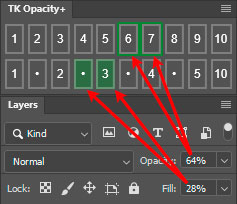
Alternate interface—The handle at the bottom can be used to contract or expand the plugin's height. For example, if you don't normally adjust the fill for a layer, click the handle and drag upward to display just the top row of opacity buttons. To re-show the fill buttons, click the handle and drag downward. Expanding the plugin is best done while it's floating in the workspace instead of being docked with other panels or plugins. This automatically limits the height to properly display both rows of buttons.
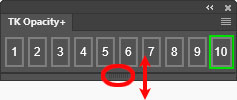
The fly-out menu in the upper right corner provides access to additional options and resources.
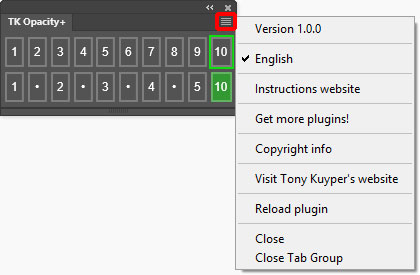
Instructions website—Opens a window using the computer's default browser to this webpage.
Get more plugins!—Opens a window using the computer's default browser to page on Tony Kuyper's website for getting additional free and paid plugins and videos.
Copyright info—Opens a Photoshop window with the plugin's copyright information.
Visit Tony Kuyper's website—Opens a window using the computer's default browser to the index page of Tony Kuyper's website.
Reload plugin—Provides a method to manually reload the plugin in case it's not functioning properly.
The plugin is distributed in a download folder which includes installation directions (it's easy to install). Photoshop 2022 (version 23.3.0) or Photoshop Beta is required to install it, but testing was only done using the latest version of Photoshop. To get the free TK Opacity+ plugin, follow the directions below.