Infinity Color Masks
©2019 Tony Kuyper
NOTE: This article decribes the color masks that were added to the TK7 panel in 2019. The newer TK9 plugin has all the same functionality and also includes presets for different color ranges (warm, cool, foliage, and 12 different colors).
QUESTION: What's an infinity color mask'?
ANSWER: An infinity color mask is a new way to create masks based on color in Photoshop. They can be based on any color, can include any range of colors (large or small), are infinitely adjustable, and perfectly blend whatever is being masked seamlessly into the rest of the image.
(NOTE: The video at the bottom is a detailed look at the information found in this tutorial.)
Below is a color image and below that is an infinity color mask of the orange clouds in the sky.
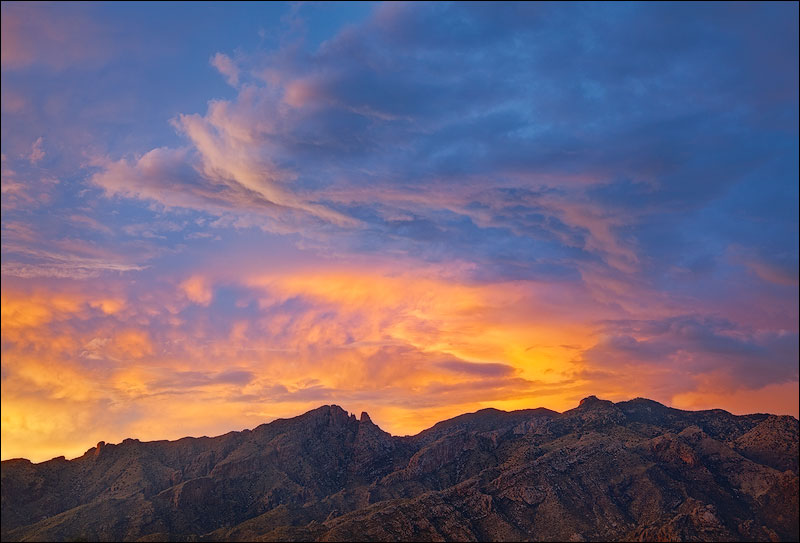

Infinity color masks are a new way to create masks in Photoshop and possibly best thing to happen to masking since I pioneered the now ubiquitous luminosity masks in 2006. Luminosity masks are excellent if you’re trying to create selections based on pixel brightness, but not so good if your primary selection criterion is color. Completely different colors can have the same level of brightness, and luminosity masks can’t differentiate between them. Adobe’s Color Range command can be used as an alternative to select specific colors, but the edges of Color Range aren’t very good. I frequently find it hard to get good blending using Color Range selections. That’s why I added the calculated Color Zones to the TK7 panel. Much better blending at the edges than Color Range masks, but they are still limited since there are just six Color Zone masks that can be calculated.
Infinity color masks completely eliminates both these shortcomings. They can be built around ANY color and the blending edges are excellent. In fact, you get to choose both the color AND the edge feathering as you create the mask. Infinity color masks add a whole new dimension to the masking experience because they indeed work in a completely different dimension in the 3-D color model compared to luminosity masks.
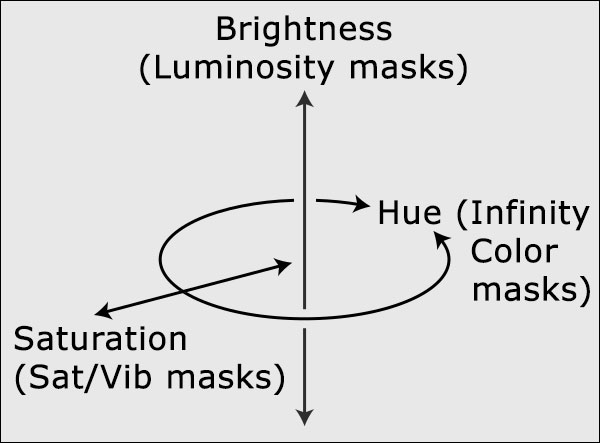
These new masks are dead-on accurate, have perfect blending edges, and are programmed with an amazing level of intuitive control so they are easily customized. They’re also true 16-bit masks. No 8-bit selections are involved anywhere from creation through deployment. Infinity color masks are definitely better than luminosity masks (and Photoshop's Color Range selection) when you need to make a color-based mask. A Magic Wand tool for color would be one way to describe them.
To get started makeing an infinity color mask, go to the SOURCE section of the TK7 RapidMask module and click the Color > Choose menu item.
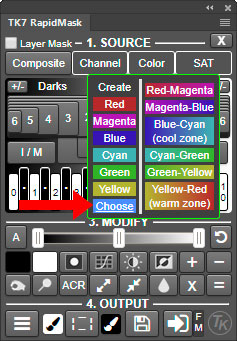
This opens the Color Picker tool where you select a color from your image to build the mask around. The RapidMask module then calculates a starting mask and displays it on-screen while the new Infinity Color Mask control window opens on the RapidMask module.
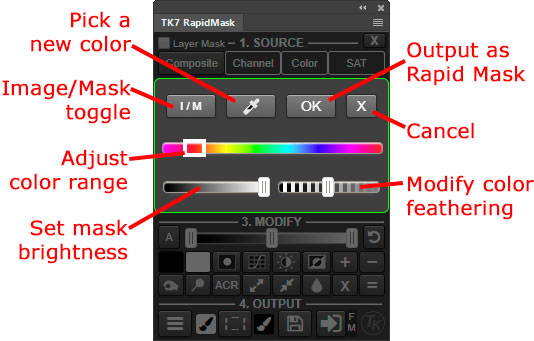
While infinite control is possible with these new color masks, you’ll likely find the initial mask generated from the Color Picker selection to be quite good. It properly isolates the selected color and provides the correct feathering for most adjustments and selections. Once you’re satisfied with the mask, clicking “OK” outputs it as a Rapid Mask and then all features in the MASK, MODIFY and OUTPUT sections of the RapidMask module can be used to adjust and deploy it. Infinity color masks are amazing and quite possibly the next masking revolution. They will quickly find a place in any workflow. The video below provides a detailed look at creating and using infinity color masks.